Note Cards and Divider Tabs
This system uses the concepts of cards (as in note cards) and tabs (think divider tabs) to help you memorize scripture.
Imagine you have a note card box with 42 tabs. When you want to memorize a new passage of scripture, you write it on a note card and organize it into this box. The tabs determine how often you review each card and how the cards advance through the system.
Click on the tabs below to learn how they work.
The Queue tab is for cards you want to memorize, but haven't started working on yet. When you create a new card, it's added here. Cards from the Queue are moved to the Daily tab when you're ready to memorize them.
The Daily tab is for the cards you're currently working to memorize. As the tab name indicates, you'll review these cards every day. Once you feel like you have a card down, you'll advance this card to another tab (more on this later). The cards in the Daily tab are moved to the Odd or Even tab once you feel like you have them memorized.
The Odd tab is for cards you've recently memorized and still need to review freqently. You'll review these cards on odd days of the month. Over time, Odd cards are moved to a Day of the Week tab.
The Even tab is for cards you've recently memorized and still need to review freqently. You'll review these cards on even days of the month. Over time, Even cards are moved to a Day of the Week tab.
The Week tab is really 7 tabs - one for each day of the week. These tabs are for cards you feel good about, but still need to review regularly to make sure they stay sharp. You'll review these cards once a week on the day represented by the tab. Over time, cards in the Day of the Week tabs are moved to a Day of the Month tab.
The Month tab is really 31 tabs - one for each day of the month. These tabs are for cards you have memorized and only need to review occasionally. You'll review these cards once a month on the day represented by the tab. Of course, there aren't always 31 days in each month, so you'll want to move the cards you know best to tabs 29, 30, and 31. Cards in a Day of the Month tab don't move out to other tabs, they stay here and are reviewed each month.
Even though you can have many cards in each tab, it's best to try to focus on only a few cards in the Daily, Odd, Even, and Week tabs. This helps focus your review time and ensures you can get through your daily review in just a few minutes.
Adding New Cards
The first thing you'll want to do is create new cards for the passages of scripture you want to memorize. From the main menu select Cards > New.
Enter the address of the passage you want to create a card for and select a translation from the drop down. Once the passage is loaded, you can view the passage in different translations by changing the translation dropdown.
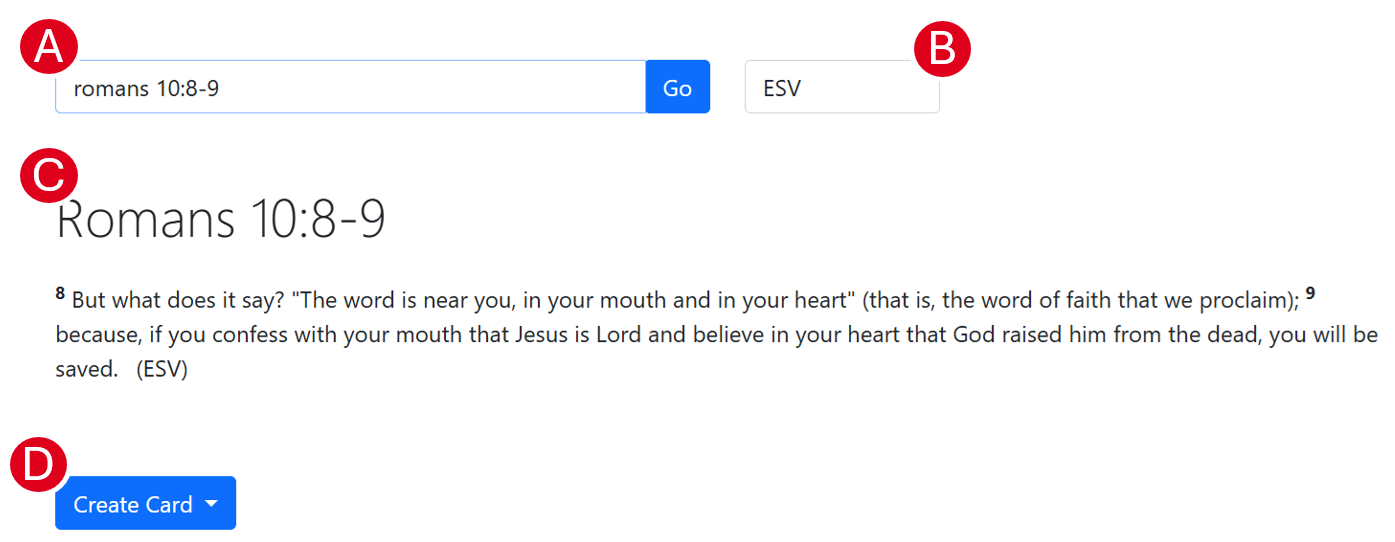
- Enter the address of the passage you want to work on and press the Go button
- You can change the translation using the translation drop down
- The passage you've searched for will be displayed in the center of the screen for review - you can still use the translation drop down to adjust the translation
- When you're ready, click Create Card to create a new card in either the Daily or Queue tab
Reviewing Cards
Each day, you'll review the cards behind the tabs represented by the current day.
For example, if today is Wednesday, January 1st you would review the cards behind the following tabs.
- Daily, because you review these cards every day
- Odd, because the 1st day of the month is an odd number
- Wednesday, because that's the day of the week
- 1st, because it's the 1st day of the month
Each day, the app will automatically pull the cards scheduled for review and present them to you.
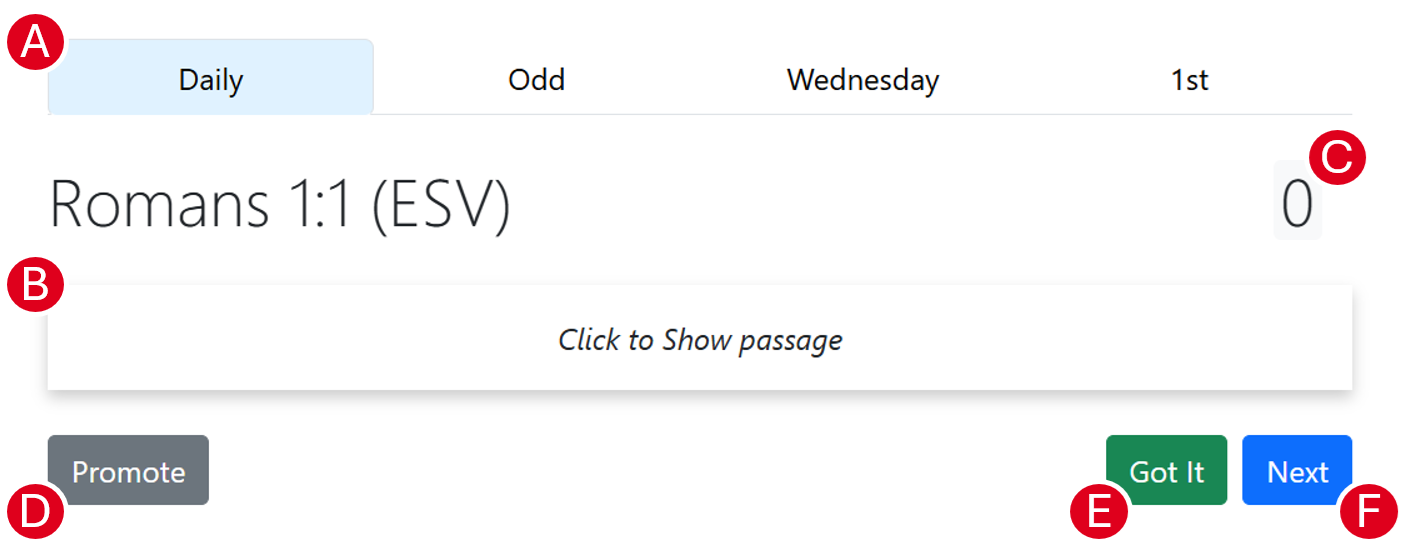
- The tabs at the top of the Review screen contain the cards scheduled for review today - you can navigate to any tab by tapping it
- By default, the text of the passage is hidden, but you can tap the Click to Show passage message to show the text if you need it
- The Review Count keeps track of how many times you were able to easily recal the text of the passage without looking - the Review Count is incremented when you press the Got It button and you can reset the Review Count if you need by tapping it
- When you're ready, press the Promote button to move the card out to a less frequent cadence - for example, promoting a card from the Daily tab, will push it out to the Odd or Even tab
- Pressing the Got It button, will increment the Review Count and take you to the next card in the review
- Pressing the Next button, will take you to the next card in the review without incrementing the Review Count
You can start a review session by clicking Start Review on the main menu.
Managing My Cards
Select Cards > View All from the main menu to see all the cards in your collection.
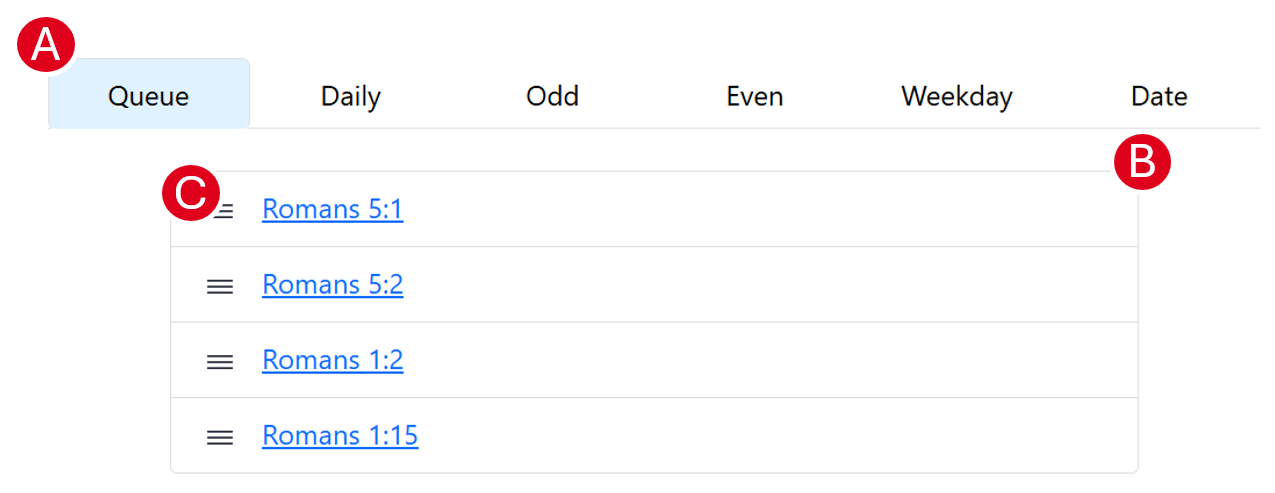
- The tabs at the top allow you to navigate through your collection - press a tab to see the cards there
- When there are multiple cards in the tab, they'll be displayed as a list - tap the card link to open it
- Drag cards using the grip icon to change their order
Open cards in your collection to manage them.
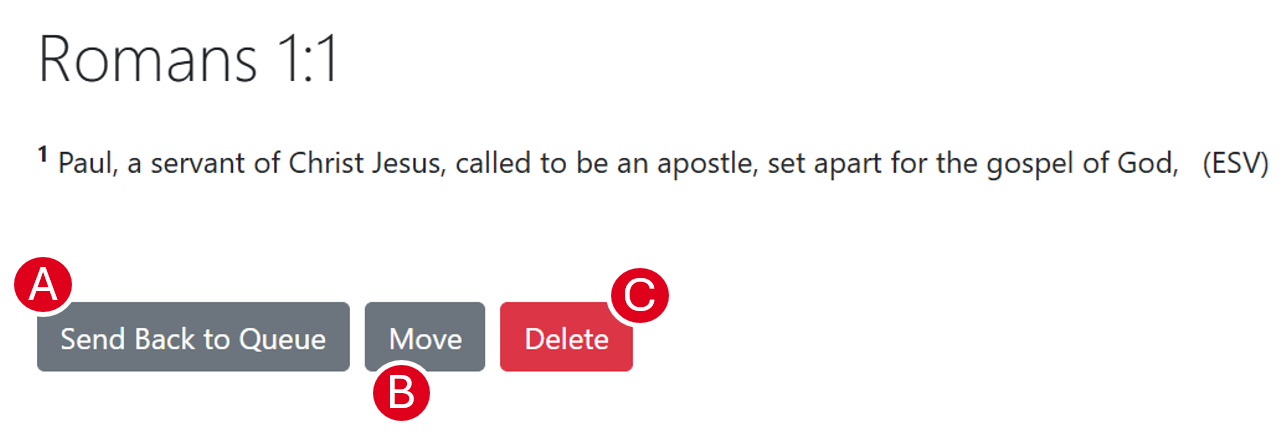
- Sending a card back to the queue, resets it's review progress and moves it to the bottom of your queue
- You can move a card to any tab in your collection - moving a card resets the Review Count
- You can permenantly delete a card from your collection
Cards in the Queue tab have a Move to Daily Tab button instead of a Send Back to Queue button. The Move to Daily Tab button is a quick way to move a card from your queue to the top of your Daily tab.